A F S T S 1 - short user´s manual
The program and all files must be placed into the AFSTS directory on the disk or hard disk.
Beginning: choose a FST file or initialize default values if no FST file is present (OK - Default). The title or a commentary to the piece is visible as an info.
Continue with any key and change to ---->
TRACKVIEW: click the track buttons Tr.1-12 (left on the monitor) with the mouse: black: active, white: inactive, gray: active, but with min. velocity single tracks (SV0) show the linear melodic-rhythmical procedure connected tracks (LV1-9) indicate the polyphonic connection of the tracks through chords. In this case the tracks are connected and directed only rhythmically with the same value. The highest track, which becomes the leading track, gives its P, MS - values and the real time values for tone lengths and rests for all following tracks.
Exit: click EXIT and you will get the ´open file´ button or initialize the default values and the ´quit´ button.
play back functions: Init Play: key "0" or mouse (with ´Undo´ key of the keyboard, interrupt the procedure)
Play: "Enter" Stop: "0" (once more) Cont: "Enter" Begin
of the piece: first stop, then "return" key
Time-In: (to set the locator and look for a position in the Global Time of the piece): use "T" of the computer keyboard or the mouse. Scroll with the mouse, use left mouse button to set a point, right mouse button to quit. To play back, see unit ´play-back functions.´ ´Local Time´ - and ´Global Time´ boxes are active.
Tonemap: chromatic scale as default values, white-black keys (tones) of the keyboard are active, gray are not active. With ´Reset´ whole scale is not active. With ´Own Defn´ you can choose your own scale, click "OK." For chromatic scale click 12-Tone. The system calculate the tone number of a usual piano range. You can see the tones with the Tone-Ctrl view of the tones. The number of the chosen tones (IDX) will be shown down in the monitor. You can quit the Tone map with a mouse-click on the return button.
Tonemap 1
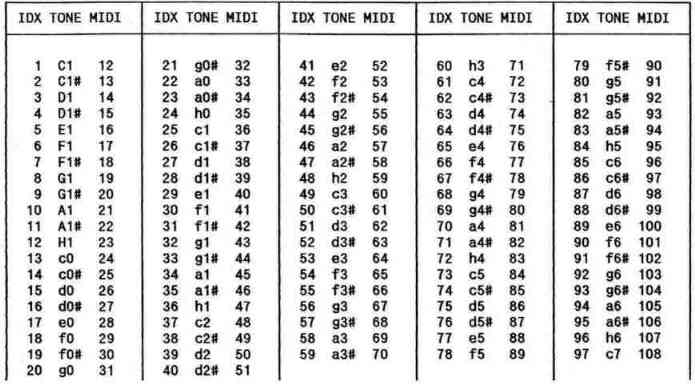
Tonemap 2
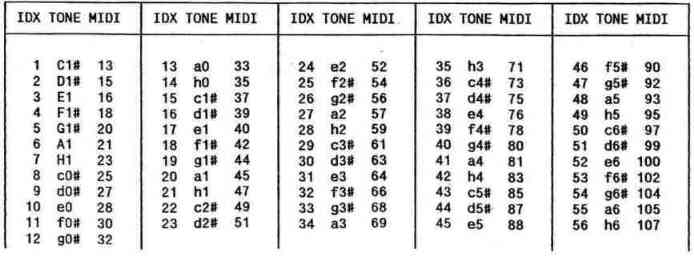
MIDI Thru: click the button MIDI CH and choose 1-16, press Return, click the Thru-button with mouse. This function is active now; continue with any key or quit the function with the right mouse button. Titel: for the first time: press the F10 key of the computer keyboard: titel second time: press the F10 key: AFSTS 1 info messages F1: edit functions, after editing click Return-button with the mouse with "*" or a click on the Ti-Editor button change to the Time-Editor...
TIME-EDITOR (for tracks 1-12) (the parameters don´t have any influence on the Midi-values of the ´Insets´)
Edit: click Edit with the mouse and choose a time cell. In the monitor you find buttons with Start- and End points. Choose and Edit a time and press Return. (min. interval is about 1/10 sec., possible inset is 00:00.0-01:34.6 / 01:34.7-03:45.5) With the right mouse button you can quit the edit function. If you work with the chord parameter (LV1-9, Leading Voice) or PV1-11, Passive Voice) only the time cues (Start-End) of the first Track are important. The edit function allows you to ´copy,´ ´insert,´ ´move´ and ´delete´ the time parameters.
copy: you can copy the time cues from track to track. First choose the inset, then copy it into the new position. If the editing is not correct, the fields will be marked and you cannot quit the function.
insert: new inset between two time cues. Choose an inset and click on it with the mouse button. The following parts will move down. Time editing (Start-End): see Time-Editor.
move: you can move (+/-) the insets (1-1by the warning s0) of a Track 1. double click an Inset; a box will apear down at the monitor. Choose the data of time-movement (+/- 00:07.3), press Return. 2. first click for the first chosen inset, second click for last chosen inset. The time cues will be controlled ystem.
delete: click a chosen box with the mouse and delete it.
With the arrows you can scroll the view on the monitor. One arrow: 5 ´Insets,´ double arrow: go th the beginning or end (Inset 16-25).
Print: you can print all time cues and insets.
...with Return back to Trackview...
click the boxes Track 1 - Track 12 and change to the Algorithmic Parameter Editor of the chosen track...
ALGORITHMIC-PARAMETER EDITOR (for the tracks 1-12)
CHNL: MIDI-Channels 1-16
PAN: panorama -7 (left)...+7 (right)
SV0: single (solo) voice (default mode) can be changed by editing a number (1-9) into a chord function mode (chords with 9 voices with independant pitch calculation and one leading rhythmical structure are possible) the following tracks will be then connected together (SV0 will be automatically changed into the Leading Voice LVx - the following Tracks into Passive Voices PVx) example: Track 4 with SV0 ----> editing "2" ----> Track 4+"2", additing two more tracks (which are 3 voices) (LV2 - Track 4-6 as one chord with
one rhythmical pattern active), the two connected Tracks (Tr.5+Tr.6) show PV4 (the number "4" gives you the leading track)
for the ´Insets´ 1-25, possible editing -
Melodic structure: (independant of the scales, when Tone-Index is chosen for P1-3, IDX-numbers important)
P"1": the pitches will be chosen by chance without an interval character RND and FIX in the "TONE-INDEX" (depend on the IDX number) are active example: P1, FIX: 25, RND:15 ----> IDX 25-39, jump characteristic, without any special melodic direction.'
P"2": the pitches will be chosen by chance, but with a limited or special interval construction MS and MIN-MAX in the "TONE-INDEX" are active MS (melodic structure - possible algorithms: -99...+99) with its own characteristics (steps) for the Phase 1 (up) und Phase 2 (down) within the ambitus MIN-MAX. Click MS-box for an info about the possible values: P2, MS:-14, MIN: 25, MAX: 54 ----> ambitus within IDX 25-54 with interval-steps -1...+2 (Phase 1) and 1...-2 (Phase 2) - tone repetitions active The system consists of two general categories of the molodic lines: A: only one direction within Phase 1 or Phase 2 B: both directions within Phase 1 or Phase 2 examples:
MS -14(-1...2/1...-2).....-25(-2...2/2...-2).....-28(-2...5/2...-5)....-36(-3...2/3...--2)
P"3": equal to P"2" but without tone repetitions if Step=0
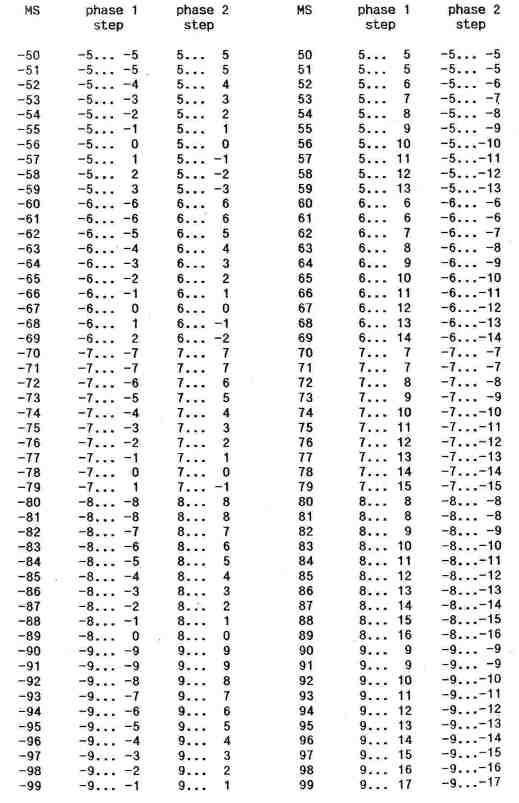
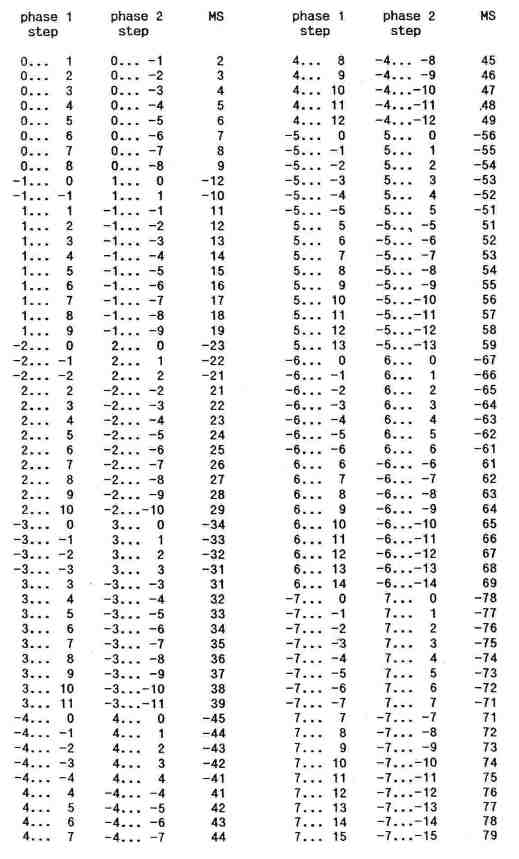
SND: MIDI Prg.-change for channel 1-16, data: 1-128
Tone-Lenght: (works with 1/200 sec. - internal timer values of the Atari Computer) FIX: none real-time tone-lenght (0...9999) + RND: variable tone lenghth (0...999) ACCEL: +data: plays faster, -data: plays slower example: FIX:100, RND 250 ----> all values between 100-350 Rest: FIX: none real-time rest value (0...9999) + RND: variable rest value (0...999) P: (1-9) rest or tone density (P:9 highest tone density, P:0 = rest after every tone possibility: FIX: 200, RND: 800, P:3, ----> low tone density because of P:3, 70% rest density with values between 200-1000
Velocity: FIX: none real-time value + RND: real-time value, CRESC: +data: increase velocity, -data: decrease velocity (also 0.02 possible)
Volume: (default 127) values 1-127
´replace,´ ´copy,´ ´insert´ and ´delete´ belong to the whole ´Inset´ line, scroll functions same as in
Time-Editor
Print: print one or all tracks with all values (time and algorithmic parameters)
Diagram: click the DIAGRAM button and you will get a characteristic graphic for a track with all insets.
If you click one of the insets 1-25 a graphic with the lengths for the chosen inset appears.
Tone-Ctrl: see ´Tonemap´ (IDX, TONE, MIDI), with print function
- Roland D-70 and Proteus 2 sounds info (examples for a possible using...)
- To change form track x to track y use ´change to track 1-12´ button with a mouse click
With the Return key of the computer keyboard change to Trackview...
AFSTS Short Tutorial - by Tim Conrardy (USA)